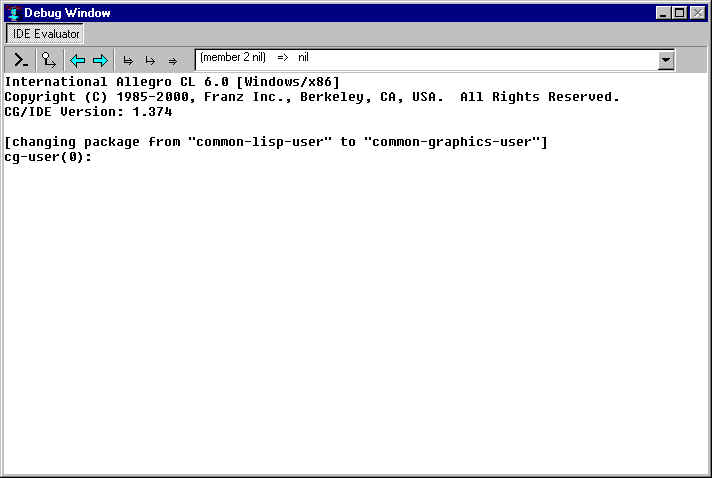
The Debug window contains a listener (with a prompt) where you can enter and evaluate Lisp forms. It also displays debugging information after an error (click here to see that the description of the Debug window after an error). Here is the Debug window when there is no error being debugged:
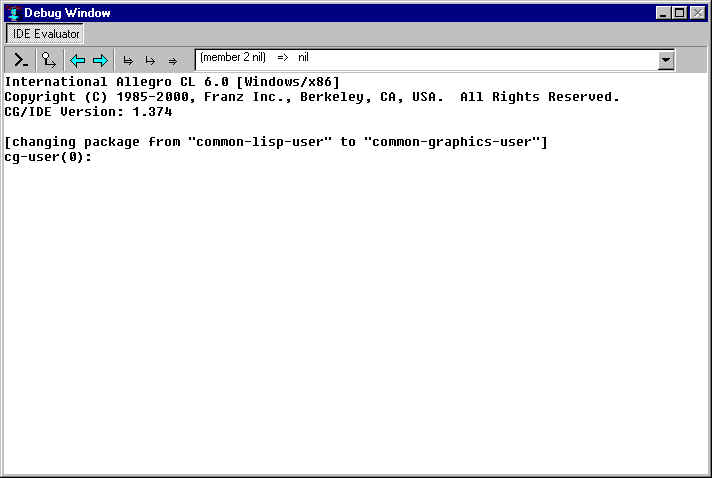
The prompt is a
[current package](Number).
You can type directly to the prompt, pressing Enter
for a newline. If you have entered a complete Lisp expression,
pressing Enter evaluates it and the returned value is printed below
the entered form. If you have not entered a complete expression,
pressing Enter places the cursor on the next line, suitably indented,
waiting for more input.
The dropping outline to the right under the title bar displays the history of entered Lisp expressions, with the most recent visible.
The buttons to the left of the dropping outline work as follows. (Placing the cursor over a button causes the tooltip to display. We identify the buttons by the tooltip description.)
New Prompt: click to get a new prompt. Any unprocessed input is discarded. In certain cases, the listener can become confused about input. Clicking this button clears that confusion.
The arrows (Back in History and Forward in History): move forward or back in the history display.
Complete History Expression: if you start typing at the prompt and have matched the beginning of an expression in the history, clicking this button completes the expression. Thus, if you have earlier evaluated (+ 1.2 3.4), entering (+ 1.2 and pressing this button completes the expression to match the earlier input. If more than one expression matches what you type, the completion is to the most recent. You are warned if nothing matches your input.
Paste and Evaluate: paste the current history expression (the visible one) to the prompt and evaluate it.
Paste: paste the current history expression (the visible one) to the prompt but do not evaluate.
Evaluate: evaluate the expression at the prompt (equivalent to pressing Enter). If the expression at the prompt is incomplete, go to the next line, indent appropriately, and wait for further input.
Common Graphics and IDE documentation is described in About Common Graphics and IDE documentation in cgide.htm.
The documentation is described in introduction.htm and the index is in index.htm.
Copyright (c) 1998-2000, Franz Inc. Berkeley, CA., USA. All rights reserved.
Created 2000.10.5.