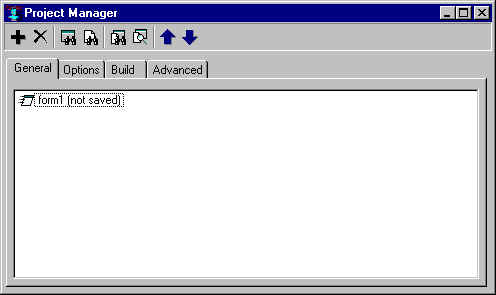
The Project Manager dialog displays information about the current project which is returned by current-project. Most information about projects is displayed and much can be changed by changing fields in the dialog.
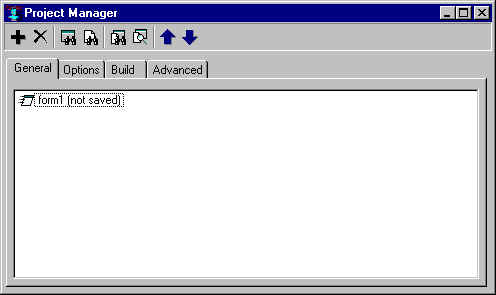
As shown in the illustration, the Project Manager has four tabs, General, Options, Build, and Advanced.
The Project Manager Toolbar
The buttons on the Project Manager toolbar are:
Add file: add a module (source, form, library or subproject) to the project. Use the Move Up (up arrow) and Move Down (down arrow) buttons to place the new module in the desired location with respect to other modules.
Remove Selection: delete the selected object, usually a file, removing it from the project.
View Selected Form: display the selected form.
View Selected Code: open the form .cl file or the selected .cl file in an editor buffer.
View Project Source: open the project .lpr file in an editor buffer.
Inspect Project: Inspect the project in the Inspector Window (opening or exposing the Inspector as necessary).
Move Up: works when General Tab is exposed. Move the selected file up in the list of files.
Move Down: works when General Tab is exposed. Move the selected file down in the list of files.
Common Graphics and IDE documentation is described in About Common Graphics and IDE documentation in cgide.htm.
The documentation is described in introduction.htm and the index is in index.htm.
Copyright (c) 1998-2000, Franz Inc. Berkeley, CA., USA. All rights reserved.
Created 2000.10.5.