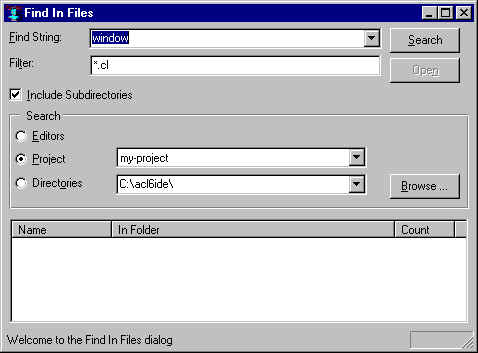
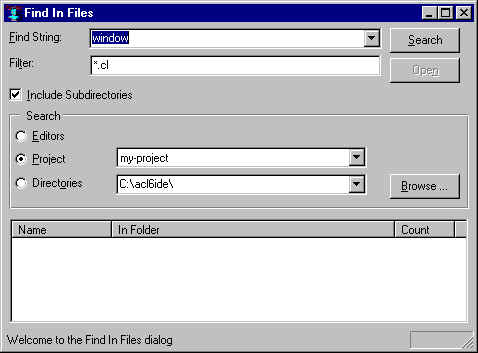
This dialog searches file, editor buffers, or project files for the string specified in the Find String field.
The Find String field
Enter the string (without quotation marks) to be searched for. Case is ignored (uppercase letters are downcased automatically in the field but the search is case-insensitive, so "doodler" finds doodler, DOODLER, DooDLer etc.) Once you have entered the string, click on Search or press Enter to start the search.
The Filter field
This field has effect only when searching directories. Only files matching the specification (in the illustration, only files with type cl) are searched. The filter may contain multiple filters separated by semicolons, for example *.cl;*.lsp;*.lisp. The filters are kept in a history list. The filter wildcard may also be directly appended to the search directory, as in c:\acl6\mycode\*.cl.
The Search and Open buttons
Clicking on Search, equivalent to pressing Enter in the Find String field, initiates or updates the search.
Clicking on Open when a file or editor buffer listed in the results field is selected opens that file or displays the buffer.
The Include Subdirectories checkbox
When checked when searching files, all files in all subdirectories of the specified directory are searched. If unchecked, only the files in the specified directory are searched.
The Search field
The search can be in editor buffers, in a project loaded into the running Lisp (whether the current project or not), or in files in the specified directory, as the appropriate radio button is selected. Use the Browse button to choose a directory using standard Windows tools.
When opening a project or saving a project file, the search target of the Find In Files dialog will switch to the current project if it had been set to another project or a directory. Opening a new project or closing the current project will set the search target to be a directory instead of a project (whichever directory is currently selected on the dialog), since the new project does not yet have any files to search. This is to reduce confusion where the expected target is not searched, especially where the previous project would otherwise be searched by default after opening a different project.
Also when opening or saving a project, the default directory for the file selection dialog is now set to the path of the project. Note that this default is still overridden when using the file selection dialog in the IDE editor (where it defaults to the directory of the selected editor buffer) unless the context-sensitive-default-path configuration property is turned off.
The results field
Files or buffers in which the string appears are listed here. The folder containing a file is shown along with the number of occurrences in the file or buffer. If you select a file or buffer and open it by clicking the Open button (or equivalently double-clicking the file or buffer name), the first instance of the string is highlighted and clicking Search | Find Again finds the next occurrence.
Common Graphics and IDE documentation is described in About Common Graphics and IDE documentation in cgide.htm.
The documentation is described in introduction.htm and the index is in index.htm.
Copyright (c) 1998-2000, Franz Inc. Berkeley, CA., USA. All rights reserved.
Created 2000.10.5.